Microsoft
Microsoft Office Home & Business 2016 Mac
Microsoft Office Home & Business 2016 Mac
Couldn't load pickup availability

![]()
- Brand: Microsoft
- Type: Product Key License
- Device: 1 Mac
- OS Required: Mac OS X 10.10 or later
- Subscription: 1 Time Purchase
| Brand | Microsoft |
| User & Subscription | One-time purchase for 1 Mac Product Type: Product Key License |
| Processor Requirements | Intel processor |
| OS Requirements | Mac OS X 10.10 or later |
| Memory Needs | 4GB RAM |
| Storage Space Needs | 6GB HFS+ hard disk format |
| Additional Features / Requirements | 1280 x 800 resolution Display, Internet functionality requires an Internet connection, Microsoft account required. |
| Installation Media | OEM Package with Product License key inside. (No Disc) |
Share
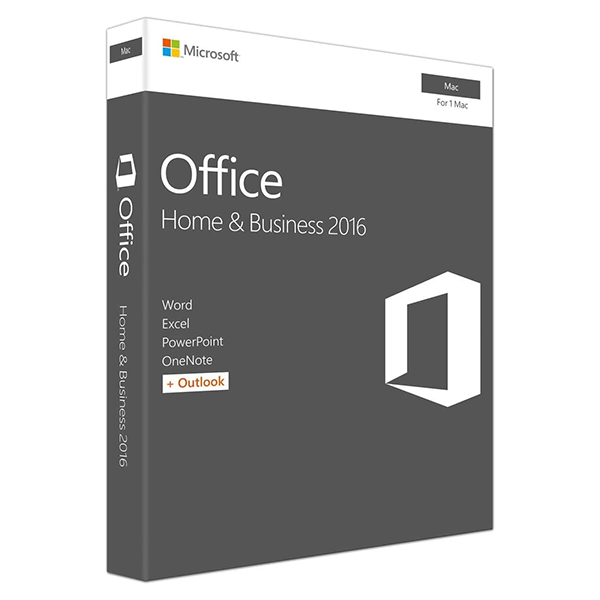
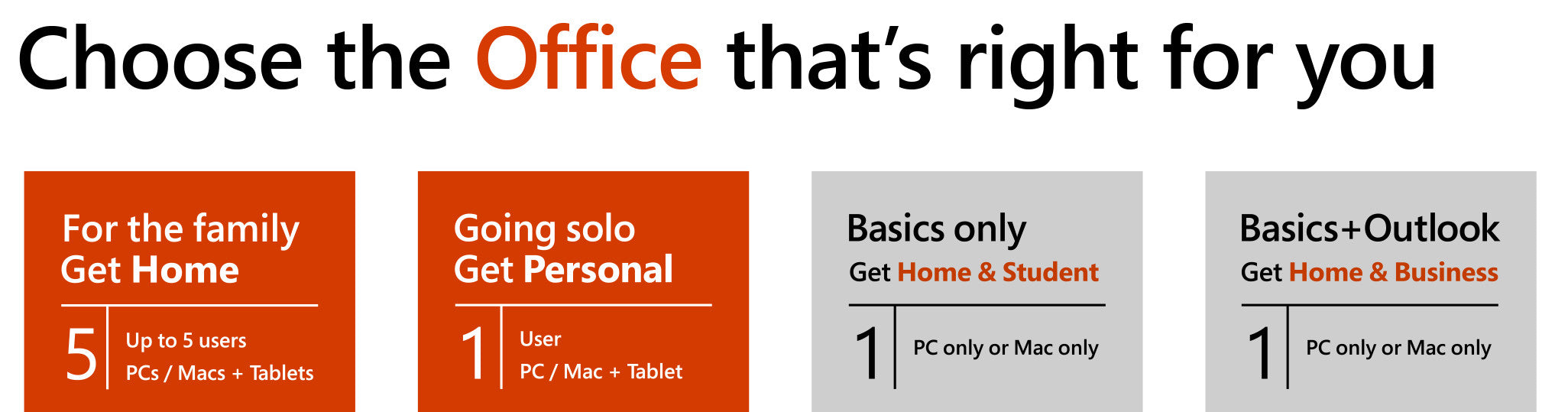
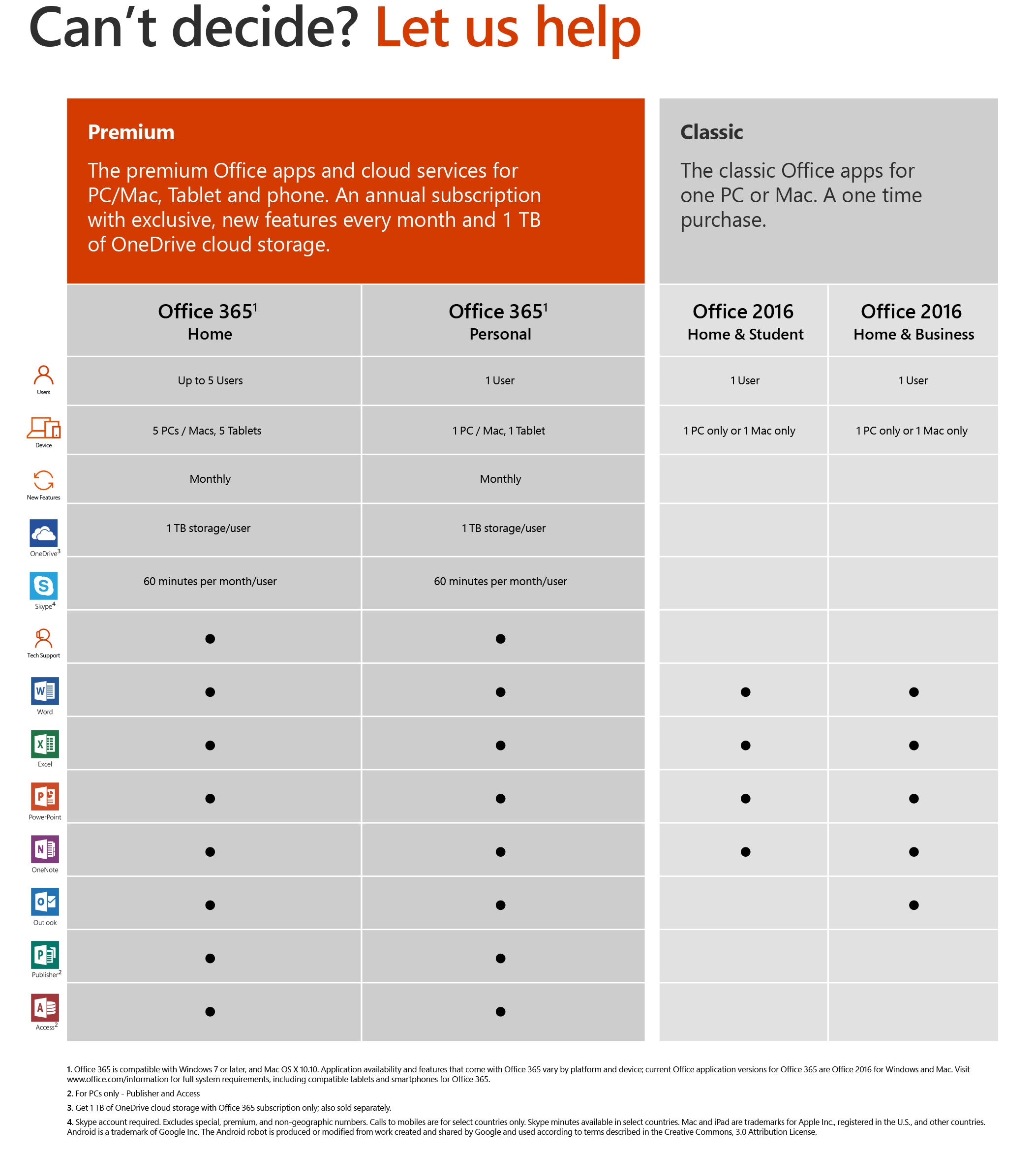
Product Q&A
How do I install Office?
To install Office 365 or Office as a one-time purchase, visit www.office.com/myaccount on the PC or Mac that you want to install Office on. Sign in with the Microsoft account that you used to purchase, or have already associated, with the subscription or one-time purchase product, and then follow the onscreen instructions to install Office. Learn more about how to install Office. If you need to set up your account and install Office for the first time, visit https://setup.office.com. Learn more about where to enter your Office product key. To download and install older versions of Office, visit www.office.com/downloadoffice
How do I get the Office 2016 applications if I'm already an Office 365 subscriber?
As an Office 365 subscriber, you'll always have access to the latest Office features, services, and applications. On a Windows PC, if you have an older version of Office installed, your Office applications will be kept up to date automatically. If you’d like to verify you’re up to date, check your Office version number and manually update Office if necessary.
- Open any Office application, like Word or Excel.
- Click File > Account.
- Under Product Information, click Update Options > Update Now.
Note: If you don't see Update Now, click Enable Updates to turn on automatic updates. After that, click Update Options > Update Now. You can also visit www.office.com/myaccount to download and install Office 2016. Note you cannot have both Office 2013 and Office 2016 installed on the same PC at the same time.On a Mac, you can install Office 2016 for Mac by visiting www.office.com/myaccount
What’s the difference between Office 365 subscription plans and Office as a one-time purchase?
With Office 365 subscription plans you get the fully installed Office applications: Word, Excel, PowerPoint, OneNote, Outlook, Publisher, and Access (Publisher and Access are available on PC only). You can install Office 365 across multiple devices, including PCs, Macs, Android™ tablets, Android phones, iPad®, and iPhone®. In addition, with Office 365 you get services like online storage with OneDrive and Skype minutes for home use. When you have an active Office 365 subscription, you always have the most up-to-date version of the Office applications. Learn more about Office 365. Office as a one-time purchase includes applications such as Word, Excel, and PowerPoint for use on a single PC or Mac. The applications are not automatically updated; to get the latest version, you must purchase Office again when the new version becomes available. Current Office application versions available for one-time purchase are Office 2016 for Windows and Mac. Previous versions include Office 2013, Office 2011 for Mac, Office 2010, Office 2007, Office 2008 for Mac, and Office 2004 for Mac. Office 2010 and Office 2007 are compatible with Windows 8.1 and earlier. Office as a one-time purchase does not include any of the services included in Office 365. Learn more about the difference between Office 365 and Office 2016.
How do I know my PC or Mac can run Office?
No. Office applications are tailored to work best on each platform and device. The Office applications available for Mac users and the version numbers may be different from those available for PC users.
Is Internet access required for Office?
Internet access is required to install and activate all the latest releases of Office suites and all Office 365 subscription plans. For Office 365 plans, Internet access is also needed to manage your subscription account, for example to install Office on other PCs or to change billing options. Internet access is also required to access documents stored on OneDrive, unless you install the OneDrive desktop app. You should also connect to the Internet regularly to keep your version of Office up to date and benefit from automatic upgrades. If you do not connect to the Internet at least every 39 days, your applications will go into reduced functionality mode, which means that you can view or print your documents, but cannot edit the documents or create new ones. To reactivate your Office applications, simply reconnect to the Internet. You do not need to be connected to the Internet to use the Office applications, such as Word, Excel, and PowerPoint, because the applications are fully installed on your computer.
I purchased Office. Where can I go to set up my account and install Office?
To set up your account and install Office for the first time, visit https://setup.office.com. Learn more about setting up your account. If you have already created your account, visit www.office.com/myaccount. Learn more about installing Office.
How do I manage my Office 365 subscription?
To manage your billing information, install or remove Office from additional PCs or Macs, and manage your installations of Office on other devices at any time, visit www.office.com/myaccount.
What happens when my Office 365 subscription ends? How can I continue to work with my documents?
As the expiration date approaches, you will receive notifications in the Office applications and via email, alerting you to the upcoming expiration. If you choose to let your subscription expire, the Office software applications enter read-only mode, which means that you can view or print documents, but you can’t create new documents or edit existing documents.To return to full Office functionality, you can purchase a new version of Office by visiting www.office365.com or any participating retailer. You could also return to full functionality using an older version of Office, or you can use Office Online for free for basic editing.
How many devices can I install Office on if I have an Office 365 Personal or Home subscription?
Office 365 Personal subscribers can install Office on 1 PC or Mac, 1 tablet, and 1 smartphone for one user. Office 365 Home subscribers can install Office on up to 5 PCs or Macs, 5 tablets, and 5 smartphones for up to five users within their household. You can count hybrid Windows devices, such as the Microsoft Surface Pro, as either a PC or a tablet.
What is a Microsoft account and why do I need it to buy Office?
Your Microsoft account is the combination of an email address and password that you use to sign in to services like Hotmail, OneDrive, Windows Phone, Xbox LIVE, and Outlook.com. If you use any of these services, you already have a Microsoft account that you can use, or you can create a new account. Learn more about a Microsoft account. As part of signing up for a trial or purchasing Office, you will be prompted to sign in with a Microsoft account. You must be signed in with this account to install and manage your Office software, or to use some subscription benefits, including OneDrive storage and Skype minutes.For more information, please visit: https://products.office.com/en-us/microsoft-office-for-home-and-school-faq

